So you have a BSNL prepaid 3G card and don't know how to recharge it online? Here's how you can do it.
- Visit BSNL's website http://www.bsnl.co.in/
- Look out for the link(looks like the picture below!) for "Online recharge Topup, Flexi topup", click on it. Or click here if you can't find it there.
- Sign up by visiting http://portal.bsnl.in/portal/aspxfiles/registration.aspx if you do not already have a login.
- Login to recharge site using your login and password. You should see something like this screenshot.

- Choose the recharge or topup option based on your need. The data recharge and data topup options are similar to voice recharge and voice topup respectively. i. e.,
- BSNL 3G Data Topup: You get only extra data recharge and no extension to your validity!
- BSNL 3G Data Recharge: This options gives you both. Validity and data recharge.
- Enter your 3G sim number. If you are using your 3G SIM with a data card, you are not likely to remember your 3G number. Double check the number by checking it from BSNL 3G application on your computer.
- Select the amount you want to recharge or topup your 3G mobile with.

The numbers you see in the drop down do not make much sense! Unless you are familiar with BSNL 3G recharge plans, their validity and how much data you get to use in each plan.
Go to their 3G website to learn more about the plans. Pick your plan and select the amount. - Click on the Submit button to proceed for payment.
- Choose a payment method in the following page. They support bank transfers, Debit cards and credit cards.
- Go ahead with online payment just like the way you usually do.
- Take a print out of the receipt or save it on your computer for future reference.
- Continue to use your 3G card/mobile.
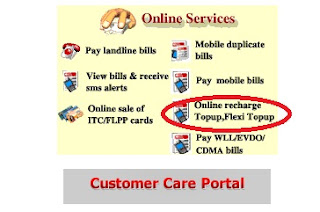
***************************************************
Related Link






